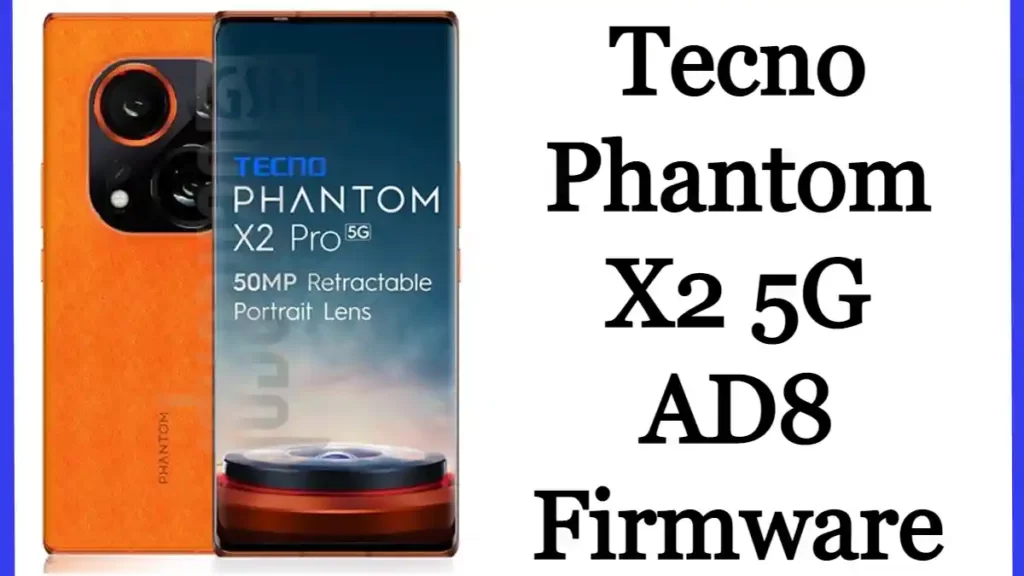
The Tecno Phantom X2 5G AD8 Firmware is now available, you can download it below. if you Want to flash the Stock file on your Tecno X2 AD8, then you are in the right place. By using this firmware, you can solve all software problems in your Smartphone such as the Hang-On Logo, FRP lock, Fastboot mode, Black or white display after flash, dead recovery after flash, etc. With this Firmware, you can solve WiFi, and Bluetooth problems, and also fix software-related problems
To Flash the Firmware file on your Tecno Phantom X2 we use the SP tool because this device is powered by the MediaTek Dimensity 9000 chipset. We have shared all pre-requisite files to install stock ROM on your device.
- 1 Tecno Phantom X2 5G AD8 Full Specifications:
- 2 What is Stock ROM?
- 3 Why Need Tecno Phantom X2 Firmware
- 4 Pre_Requirements For Tecno Flashing
- 5 Tecno X2 AD8 Stock ROM Information
- 6 Download Tecno Phantom X2 5G AD8 Firmware Stock Rom
- 7 How to Flash Tecno Phantom X2 AD8 With SP Flash Tool
- 8 How To Backup Your Important Data?
- 9 Disclaimer
- 10 Related More Files:
Tecno Phantom X2 5G AD8 Full Specifications:
The Tecno Phantom X2 smartphone was launched on December 7, 2022. The phone comes with a 6.80-inch display with a 120Hz refresh rate. Tecno Phantom X2 is powered by MediaTek Dimensity 9000 octa-core processor. It comes with 8GB of RAM. Tecno Phantom X2 runs Android 12 and is backed by a 5160mAh battery. Tecno Phantom X2 supports proprietary fast charging.
Tecno Phantom X2 on the backpacks a triple camera setup with a 64-megapixel main camera; a 13-megapixel camera and a 2-megapixel camera. It has a unique front camera setup for selfies, with a 32-megapixel sensor. Tecno Phantom X2 runs HiOS 12 based on Android 12 and comes with 256GB of inbuilt storage. It is launched in Moonlight Silver and Stardust Gray colors. Connectivity options of the Tecno Phantom X2 include Wi-Fi, GPS, and USB Type-C.
What is Stock ROM?
Stock ROM is an operating system in your device. when needs to adjust the device to a Custom ROM and other modifications then need a stock ROM. When there is something wrong during any modification, returning to the stock ROM is the only choice that can solve this problem.
By installing stock ROM, you can solve the problem of a boot loop, a brick device. In addition, you can increase or reduce the Firmware version according to your choice
Before starting the Stock ROM installation process on your mobile phone, you need to download the official Firmware file. After downloading and installing a USB driver and flash Tool on a computer., you can start the flashing process
Why Need Tecno Phantom X2 Firmware
- This fixes the boot problem and the problem of instability too.
- To increase or lower your Firmware version
- You can Remove the screen lock and malware too
- To fix lags on your Android device.
- You can delete the root on your device [Unroot]
- You can restore the stock ROM after using a custom ROM.
- You can fix a soft brick problem
- Flash File helps solve problems with WiFi, Bluetooth, and more.
Pre_Requirements For Tecno Flashing
- Be sure to charge your device more than 50%
- You need a PC or laptop with a USB cable
- Download the complete backup of your Android phone
- Download All USB Drivers and Flash Tools
Tecno X2 AD8 Stock ROM Information
| File Name | zip |
| Rom OS Version | Android |
| Network Support | 5G |
| Processor | MediaTek Dimensity 9000 |
| Software needed | Flash Tool |
| Passwords |
Link Broken = Comment if Any Link Broken
Download Tecno Phantom X2 5G AD8 Firmware Stock Rom
| You Tube | Kabal Khajaliya |
| Flash File | Download |
| AD8-H831B-S-GL-230509V3200 | Download |
| V2894 | Download |
How to Flash Tecno Phantom X2 AD8 With SP Flash Tool
- First, you need to download and install the SP Flash Tool on your computer
- Download and install MTK Android USB drivers on your PC
- Then download the Firmware File from the link above
- Turn off the phone, release the battery (if released) Re-enter the battery, and connect the USB cable to the charger socket
- Now open the sp flash tool.exe
- Open the Download button on the Flash SP tool on the Download tab,
- Click the Scatter Loading button and select a scatter File,
- Now Click the Download button
- Now connect your smartphone to a USB cable and press the up or down button for easy detection
- Now flashing is complete, the green ring will appear on the SP Flash tool Close the SP Flash Tool on your computer and unplug the phone
- Turn on your cellphone and enjoy
How To Backup Your Important Data?
Please back up your data before upgrading to Android. If you want to downgrade your device’s software version to Android Lower Version by an official software package, it may erase all data from your device be sure to back up your important data before Updating!
Initially connect your mobile device with a PC or laptop OK. Now you can choose MTP [media transfer protocol]. And then copy your device information and save it on a PC or laptop. For more details click here
Disclaimer
We are on kabalkhajaliya.com and will not be liable for any damage/error that may occur to your phone while following this tutorial. Proceed at your own risk.
Related More Files:
Realme GT Neo 5 RMX3708 Flash File



