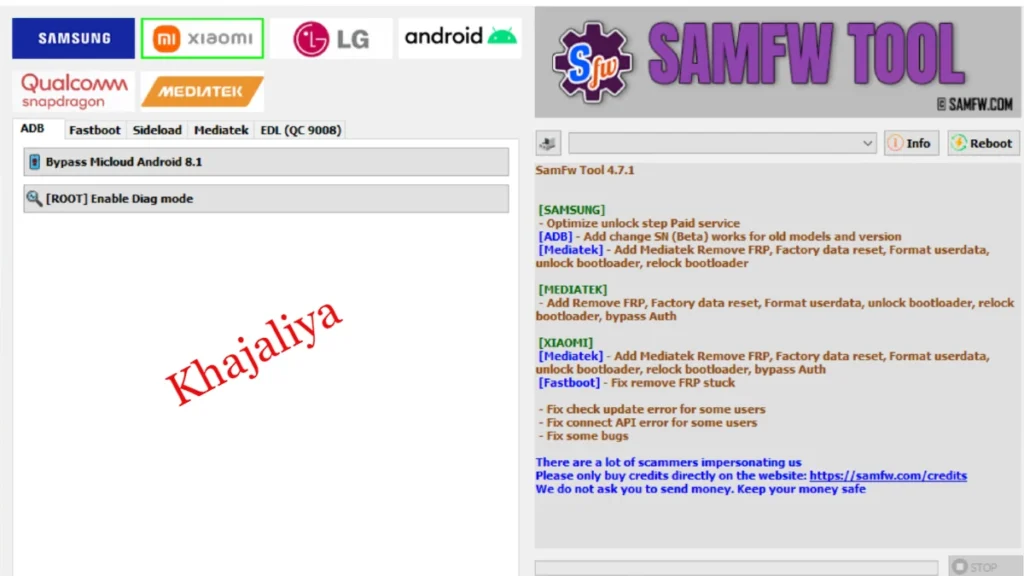
In this blog, we’ve covered the way to Download the latest version of SamFW Tool 4.9. Here We’ll discuss the new features it brings and provide you with a step-by-step guide on how to use this tool. SamFw Tool V4.9 helps FRP bypass from Samsung Mobile in normal test mode.
All users can use this tool without having to buy any hardware or license. So, if you want to know the process of downloading SamFw Tool V4.9 and using it on a PC, then follow the following steps to use it to unlock your cellphone in one click easily.
What is FRP (Factory Reset Protection)
FRP (Factory Reset Protection) is a built-in security feature on Android phones. It activates after the Hard reset, then necessitating the original Google account login for access to the device. While it serves as an effective safeguard against theft for your device, forgetting your login credentials can pose a significant challenge.
What is the SamFw Tool?
SamFw Tool is a software application specifically designed for Samsung Galaxy devices. It offers various functionalities, including
Removing Factory Reset Protection (FRP): This security feature prevents unauthorized users from accessing a device after a factory reset. While SamFw Tool 4.9 can bypass FRP on some Samsung devices, it’s crucial to remember that doing so might violate your device’s terms of service and potentially void your warranty.
Changing the CSC code: The CSC (Country Specific Code) determines the features and settings available on a Samsung device. SamFw Tool 4.9 can help you alter the CSC code, but this process can be risky and potentially damage your device if not done correctly.
Flashing firmware: This tool allows you to flash firmware files onto Samsung devices. This can be useful for updating your device to the latest software version and installing custom ROMs. However, it’s essential to choose the correct firmware file for your specific device and follow the instructions carefully, as flashing the wrong firmware can damage your device.
Important notes before using the SamFw Tool:
- Third-party tool: It’s important to remember that SamFw Tool is not endorsed by Samsung and using it may void your warranty and potentially damage your device. It’s crucial to use this tool with caution and only if you are confident in your abilities.
- Data backup: Always create a backup of your important data before using the tool.
- Compatibility: The tool may not work with all Samsung devices or Android versions.
- Legal implications: Using the tool to bypass FRP on a device that you do not own is illegal.
Key Features of SamFw Tool 4.9:
General:
- Optimize read information faster: Retrieves device information like model, firmware, IMEI, etc., more quickly.
- Fix MTP reboot issue: Addresses a bug that occasionally causes MTP reboot to fail.
- Support for USA models 2024: Offers FRP removal and other functions for specific 2024 USA models.
- Auto-detect and select file slot: Simplifies firmware flashing by automatically identifying the correct slot.
- Auto-extract ZIP files: Streamlines firmware flashing by automatically extracting ZIP files.
- Ignore MD5 checksum: Allows flashing firmware without verifying checksum (use with caution).
- Check/disable driver signature enforcement: Helps diagnose and resolve driver-related issues.
- Install Samsung USB driver and VC++ 2015: Includes automatic installation of necessary software for flashing.
Security:
- One-click FRP removal: Bypass Factory Reset Protection on some Samsung devices (use responsibly).
- Remove FRP for new security patch (Aug 2022): Addresses specific FRP methods for newer security patches.
- Disable Knox: Disables the Knox security platform (advanced users only).
- Disable Factory mode: Disables Factory mode for troubleshooting or customization.
- Re-check paid service status: This allows users to verify the status of their paid service within the tool.
- Auto-write log to file: Automatically saves logs for troubleshooting and analysis.
Other:
- Change CSC code: Alters the Country Specific Code to access different features and settings (risky, proceed with caution).
- Factory reset: Performs a factory reset on your device.
- MTP mode: Enables Media Transfer Protocol mode for data transfer.
- Enable secret code for Verizon: Activates a special code for specific Verizon devices.
- ADB mode: Enables Android Debug Bridge mode for advanced operations.
- Enable Toggle mobile data: Allows quick toggling of mobile data connection.
- Change CSC root mode: Alters CSC code in root mode (advanced users only).
- Download mode: Enters Download mode for firmware flashing.
- Exit Download mode: Exits Download mode after flashing.
- Soft brick fix: Attempts to recover from a soft-bricked device (use with caution).
Remember:
- Using SamFw Tool 4.9 may violate your device’s terms of service and void your warranty.
- Some features, like FRP removal, can be illegal if used on a device you don’t own.
- Proceed with caution, back up your data, and only use features you understand.
SamFw Tool V4.9 Frp Reset Support Android
- Android 6
- Android 7
- Android 8
- Android 9
- Android 10
- Android 11
- Android 12
SamFw Tool 4.9 Download Latest Version:
| Support For | Link |
| you tube | Kabal Khajaliya |
Update SamFw Tool V4.9
- Delete the website Open Steps After Deleting FRP
- Repair ADB Connection Check after activating ADB
- Add Info Read MTP
- Add Disable Knox
- Add a factory reset (2 methods)
- Add the open browser MTP
- Add ADB Delete FRP (2 Methods)
- Add reboot MTP
How To Use SamFw Tool V4.9
Certainly! The SamFw Tool is a powerful utility designed to help you remove the Factory Reset Protection (FRP) lock from your Samsung device. Whether you’ve forgotten your Google account credentials or your device has been reset, this tool comes to the rescue, putting control back in your hands. Let’s walk through the installation process step-by-step:
How to Install SamFw Tool:
- Download the SamFw Tool:
- Visit the SamFw Tool 4.9 Download page.
- Click on the download link to the latest version of the SamFW tool.
- Install Samsung USB Driver:
- Before using the tool, ensure that you have the Samsung USB Driver installed on your computer. You can download it from the official Samsung website or other reliable sources.
- Connect Your Samsung Device:
- Use a USB Data cable to connect your Samsung phone to your PC.
- Launch SamFw Tool:
- Open the downloaded SamFw Tool on your computer.
- Remove the FRP Lock:
- In the SamFw Tool, click the “Remove FRP” button located at the top of the screen.
- The tool will prompt you to dial *#0*# on the Emergency call screen of your Samsung phone.
- Wait a few seconds, and you’ll see a success message displayed on the SamFw Tool.
- The tool will automatically reboot your phone to the home screen, and the FRP lock will be removed.
That’s it! You’ve successfully installed and used the SamFw Tool to bypass FRP on your Samsung device. Remember to disable your antivirus before running the tool for a smooth experience.
Can SamFw Tool Remove other types of locks?
Certainly! The SamFw Tool primarily focuses on removing the Factory Reset Protection (FRP) lock from Samsung devices. However, it does not directly handle other types of locks such as screen locks (PIN, pattern, password) or network locks.
For other types of locks, you might need different tools or methods. Here are some options:
- Screen Locks (PIN, Pattern, Password):
- To bypass or reset screen locks, you can try the following:
- Google’s Find My Device: If your device is connected to your Google account, you can use the “Find My Device” feature to remotely lock, unlock, or erase your phone.
- Factory Reset: This will erase all data on your device, including the lock screen settings. Make sure to back up your data before doing this.
- Third-Party Software: There are various third-party tools available (such as Dr.Fone, Tenorshare, etc.) that claim to remove screen locks. Use them cautiously and ensure they are reputable.
- To bypass or reset screen locks, you can try the following:
- Network Locks (Carrier Locks):
- Network locks prevent your phone from working with SIM cards from other carriers. To unlock your phone from a specific carrier, you’ll need an unlock code provided by the carrier or a third-party service.
- Contact your carrier and request an unlock code. Follow their instructions to unlock your phone.
Remember that attempting to bypass locks without proper authorization may violate terms of service or local laws. Always proceed with caution and ensure you have the necessary permissions to perform any actions on your device. If you have specific lock-related questions, feel free to ask! 😊
Read More



